Office 365 and Apple Pencil
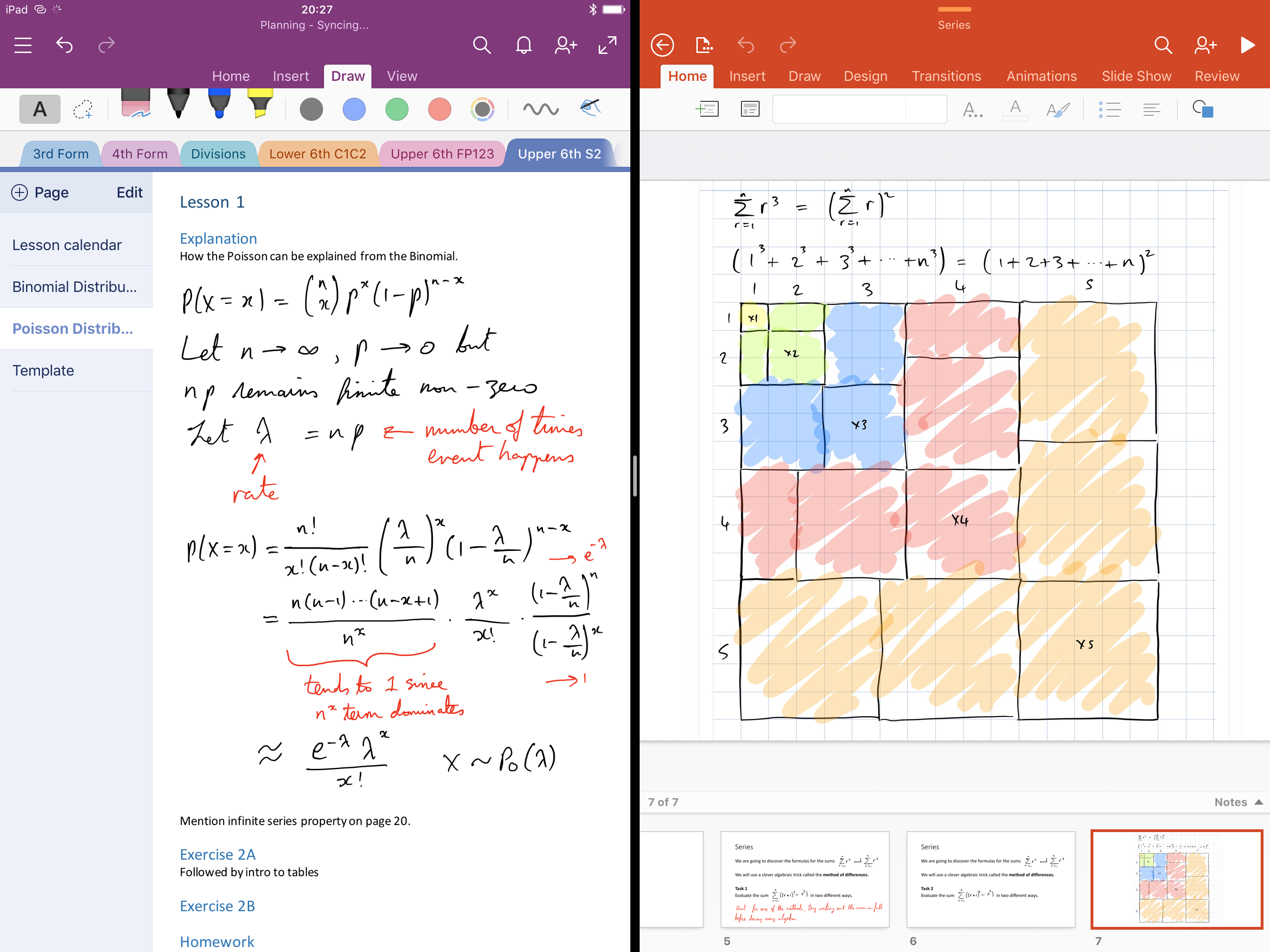
My name is Peter Davison-Reiber, and I’m a Mathematics Teacher at a high school near London, England. I’ve always been a bit of a tech nerd, and since starting to work as a teacher around four years ago, I’ve been interested in learning about the ways technology can be used in education. I also like writing and sharing my ideas with other teachers, and I get a huge kick out of helping other teachers to become more productive and enjoy their work more as a result.
I recently started at a new school, and over the summer I invested in my first iPad Pro. At my previous school we had been given Windows laptops for our individual use so this was where I did most of my work, but towards the end of my time there, the school began to roll out the iPad Air 2 to teachers as a trial run before later rolling them out to all students. This was what really began to interest me in the potential of the iPad as a platform for getting work done.
When it turned out that, in my new school, the only IT I would have for my own use was a big old PC on a desk in my classroom, I was inspired by the likes of Federico Viticci and Fraser Spiers to go all in on iOS and the iPad Pro as my main computing platform. I wasn’t quite sure how this would turn out or how compatible my setup would be with my new school’s infrastructure, but I decided to give it my best shot, while still being prepared for the fact that I might have to sit down at the big black box on the desk from time to time.
After purchasing my iPad Pro, I was very excited when I heard from the IT department that they had purchased an Office 365 for Education subscription for all staff and students. This meant I could have the full suite of Office apps on my iPad Pro along with 1TB of OneDrive storage.
OneDrive
Even though we are storing more and more of our data in the cloud, it’s my experience that a lot of schools still run their file sharing systems using their own servers. On a Windows PC, this is usually a seamless and native experience. Files are stored in a number of drives in the which can be accessed from “My Computer”. These drives usually include a home drive for the individual user to store their files, and several shared drives for departmental and school wide use. Logging onto any PC with your username and password allows you access to all of these drives, but getting at them from elsewhere is usually more difficult. Some schools have some sort of web service which allows remote access, but in my experience these are universally awful, particularly if you want to use them on a Mac, or – dare I say it – an iPad.
OneDrive unfortunately is not integrated with these shared drives in any way. What I would love is if all the school shared drives were instead shared folders in OneDrive so that they could be easily accessed anywhere and on any device, and it would also be great if my home drive on the school network was the same thing as my OneDrive folder. I’m told for the moment that this isn’t possible because of the issue of syncing. For a OneDrive folder to be natively accessible on a PC, it needs to be synced, but this requires at least as much server capacity in the school as there is storage offered in the cloud, and few schools have the infrastructure to provide a terabyte per user. I’m hoping Microsoft considers implementing some sort of on-demand system in the style of Dropbox Infinite to make this easier for schools in the future. This would allow files to be displayed natively as ordinary files in ordinary folders, but only a subset would, at any one time, be stored on the device. The rest would be in the cloud, and be downloaded on-demand when accessed.
In practice, I hardly use my school network drive, and instead keep all of my files in my OneDrive folder. The 1TB of storage has been amazingly useful, and I have been able to consolidate all of the resources I have picked up from the various schools I’ve worked at into one place. Any school documents or spreadsheets I need to refer to, I can also just copy there, and with the folder upload that’s available when using Chrome on a PC, you can do this in bulk quite easily. Obviously I can’t use this for any shared documents on the school network where I need to collaborate with others, but the only times I have to do this are very particular circumstances such as entering grades from a test.
Office Apps for Lesson Planning
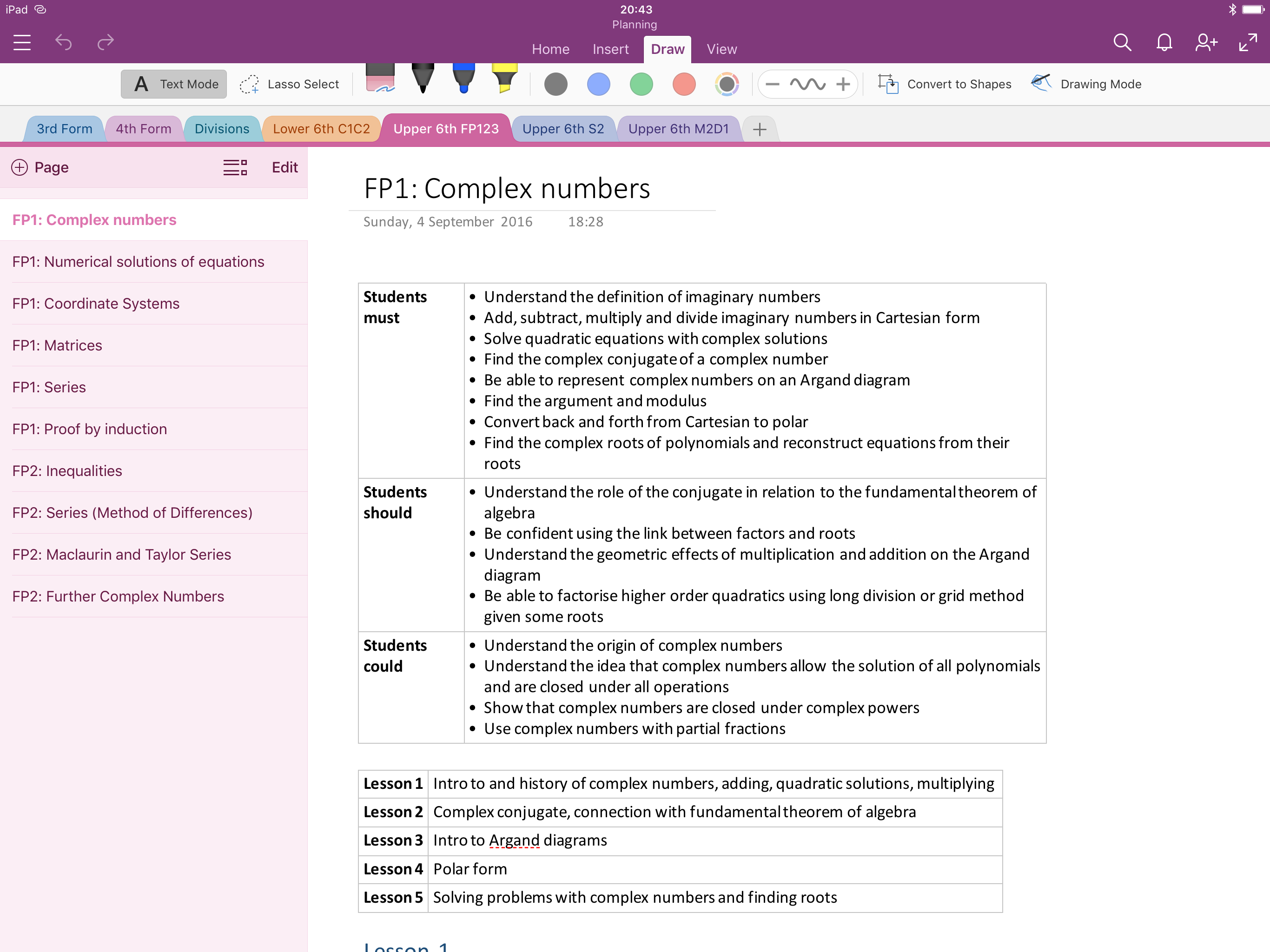
The Office apps for iPad are really powerful and full-featured, and feel particularly great to use on an iPad Pro. For a far better overview of what they are capable of than I could ever manage, I’d recommend a listen to a recent episode of Canvas. However, I’d like to mention in particular some of the ways I use them in lesson planning.
Excel is probably the app I use least. It’s very useful for referring to school documents which I’ve copied into my OneDrive including timetables and student lists, but I’m not currently doing a lot of creation of spreadsheets (I use Airtable to record student grades). Next up is Word, which I use to view and edit worksheets. Even though the iPad app forces you to update any old Word documents to the latest format, I’ve found it does so with very few issues, even on documents with lots of mathematical notation and diagrams. Although there is no equation editor on the iPad app, it displays worksheets with equations exactly as they appear elsewhere.
The two apps I use the most are PowerPoint and OneNote. PowerPoint I use to create any slides that I use in lessons. I don’t create huge amounts of slides in the way some teachers do since I do like writing on the whiteboard as well, but it’s very useful for starter questions or extension questions that I can display during the lesson. The Apple Pencil has also been incredibly useful when making slides, but more on this in the section below.
Despite having never used it before, I was somewhat surprised to find that OneNote quickly became my favourite of the Office apps for iPad Pro. It has become my home base for lesson planning, and essentially I write all of my lesson plans there. I have one tab for each class I teach, and within each tab I have a page for each topic in the scheme of work. In one of the tabs I keep a template lesson plan, and then simply copy this page to a new tab when I want to create a new sequence of lessons on a particular topic. The strength of OneNote is how many different kinds of things you can put there. Text, headings, lists, images, videos, files, links, equations, and even full page PDF printouts: OneNote copes will all of these with elegance. (It’s puzzling to me though why OneNote has an equation editor when none of the other apps do.)
One of the most useful of these is being able to attach files anywhere within a page. Files can be added from any of the usual document providers, including OneDrive. With this tool I can attach all of the worksheets and PowerPoints directly to my lesson plan. You can even preview them there without leaving the app. The only disadvantage is that once a file is attached, it effectively becomes a copy of the file within the note. You can edit the attached file in PowerPoint, but these changes will not be synced with any changes to the original file in OneDrive. An alternative is to paste a OneDrive link into your note, but this has the annoying feature of opening your file in a browser rather than the relevant app. Microsoft may need to do some work on universal link recognition to fix this.
Apple Pencil
At my last school, where they had only just been introduced, most teachers found it difficult to see the potential of iPads for their work or their teaching, but this is an issue that I think affects all such deployments. I’ve learnt a lot about the importance of effectively conveying to teachers what an actual lesson involving iPads looks like from Fraser Spiers and Bradley Chambers in their excellent podcast Out of School. (If you want to know more about what a good iPad deployment looks like, I highly recommend their Deployment 2016 series.)
This is a particular issue in mathematics, where the way the subject is currently taught doesn’t seem to be all that compatible with a device that can handle text well, but struggles with mathematical notation. There are some apps (such as the excellent Nebo) that aim to help you input mathematical notation into notes, and there is also the comprehensive but technical mathematical typesetting language LaTeX, but neither is really designed for the process of actually doing mathematics. Sitting down with a pencil and paper remains the fastest and most productive way of working on a problem.
My great revelation has been the Apple Pencil. I didn’t buy one when I originally bought my iPad Pro because I thought it was more suited for artistic purposes than the kind of work I was doing. However, after I started using OneNote for my lesson planning, it dawned on me how useful it would be to be able to quickly jot down a bit of maths as part of one of my lesson plans. Since then, I have used my Apple Pencil every day when doing my lesson planning in OneNote and even more so when creating slides in PowerPoint, where I can quickly write down a question involving a formula or an equation without having to think about it.
All of the Office apps have a draw menu, where you can control the colour and thickness of the stroke, use highlighting and erasing, and select using the lasso tool. Selecting parts of your drawing is easy, though I have sometimes found it difficult to move objects after selecting them. Using the “convert to shapes” tool is useful for drawing simple diagrams, and will detect most basic shapes that you draw. I use the draw menu most often in PowerPoint where I am writing questions or drawing diagrams most often. I also use it to jot down occasional things in OneNote such as a derivation of a formula that I plan to go through at the board. I use it occasionally in Word when creating a worksheet, but never in Excel. I don’t really understand why you would want to draw on top of a spreadsheet, but I’m sure there are people out there who have come up with a reason!
The only frustrating thing about drawing mode is that you are very much drawing on top of the document: you are not creating an inline image. Most of the time this is a good thing since you don’t have to worry about text wrapping, but when you go back and edit some text in a OneNote page, all of the equations you wrote can suddenly be misaligned with your text.
Conclusion
The Office apps, along with the Apple Pencil, have quickly become the main tool I use for planning and teaching my maths lessons. The Apple Pencil has been a revelation to me, and for the first time I have felt completely at home doing mathematics on an iPad. For any school where students use iPads, it’s makes a compelling case to go for the Pro. For any teacher working on iOS with equations or pictures or diagrams, it really is a must-have tool and makes doing this kind of work on an iPad Pro feel incredibly natural.